Eliminate Duplicate Notifications on Android: Are you tired of being bombarded with duplicate notifications on your Android device? Fear not, as we have prepared a step-by-step guide to help you tackle this pesky issue efficiently. In this in-depth article, we’ll delve into the root causes of duplicate notifications, provide practical solutions, and offer additional tips to streamline your notification experience. Let’s embark on a journey to reclaim your peace of mind and declutter your digital life.
Understanding the Causes of Double Notifications on Android
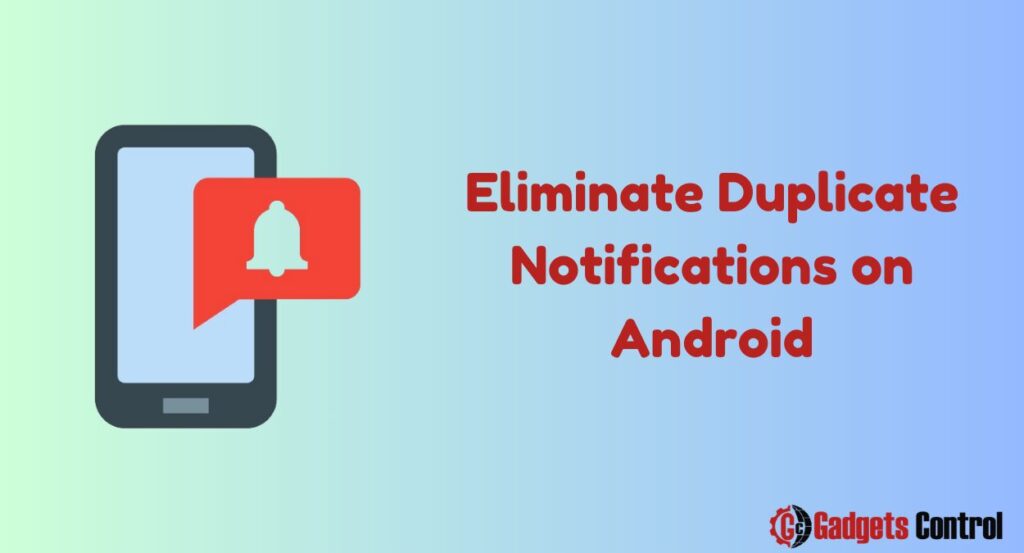
Duplicate notifications can disrupt your workflow and drain your patience. But before we dive into solutions, let’s dissect the underlying reasons behind this phenomenon.
1. Multiple Devices, Single Account
Having the same app installed across multiple devices linked to a single account can often result in duplicate notifications. Whether it’s email, messaging, or social media apps, if they’re active on both your phone and tablet, brace yourself for a barrage of redundant alerts.
2. Multiple Accounts, One App
Signing into multiple accounts within a single app is another culprit behind duplicate notifications. Each account receives its own set of alerts, inundating your device with redundant pings.
3. Incorrect System Settings
Misconfigured system settings on your Android device can inadvertently trigger duplicate notifications. It’s essential to ensure that your notification settings are optimized to avoid unnecessary duplication.
How to Put an End to Duplicate Notifications
Now that we’ve pinpointed the root causes, let’s explore actionable steps to mitigate duplicate notifications effectively.
1. Adjust App Notification Settings
Take control of your notification destiny by customizing settings within each app. Here’s how:
- Open the app and navigate to its Settings menu.
- Locate the notification settings and fine-tune them to your preference.
- Disable irrelevant notification channels or types to declutter your notification shade.
- Consider turning off notifications entirely for non-essential apps to regain focus.
2. Disable Notifications on Redundant Devices
If you’re juggling multiple devices, prioritize your primary device by silencing notifications on secondary ones. Follow these steps:
- Navigate to Settings > Apps & Notifications on the redundant device.
- Select the desired app and disable notifications to quell the notification onslaught.
- Repeat this process for all apps contributing to duplicate alerts, ensuring a streamlined experience on your primary device.
3. Harness the Power of Notification Channels
Android’s advanced notification management system empowers users to fine-tune their notification preferences on a granular level. Here’s how to leverage this feature:
- Navigate to Settings > Apps & Notifications > Notifications.
- Select the app of interest and delve into its notification channels.
- Disable redundant channels to curate a bespoke notification experience tailored to your needs.
Additional Strategies to eliminate duplicate notifications
Beyond the fundamental fixes, here are some supplementary tactics to further enhance your notification ecosystem:
- Embrace Do Not Disturb Mode: Temporarily silence notifications during specific periods or while sleeping to enjoy uninterrupted tranquility.
- Tame Notification Dots: Declutter your home screen by disabling notification dots, minimizing visual noise.
- Bid Farewell to Notification Reminders: If incessant reminders are driving you nuts, disable notification reminders to reclaim your sanity.
Must Read:
- Quick Way’s to Guide to Long Exposure Photography on Android in 2024
- How to Reset Hisense Android TV
- Quick Guide to Transparent Backgrounds on Android Devices for 2024
Frequently Asked Questions (FAQ)
Q: Why am I receiving duplicate notifications on my Android device?
Q: How do I access an app’s notification settings?
Q: What are notification channels on Android?
Q: Will enabling Do Not Disturb mode eliminate duplicate notifications?
Q: Can I block apps from sending notifications altogether?
Q: Is there a way to mass-delete duplicate notifications on Android?
Conclusion: Streamline Your Notification Experience
By implementing the strategies outlined in this comprehensive guide, you can bid farewell to the scourge of duplicate notifications on your Android device. Take charge of your notification ecosystem, reclaim your focus, and savor a clutter-free digital existence. Say goodbye to redundancy and hello to notification nirvana!