How to Share Android Screen Live on TikTok: In the ever-evolving landscape of social media, TikTok has emerged as a powerhouse platform, captivating millions with its short-form video content. With its user-friendly interface and innovative features, TikTok continues to attract a diverse range of creators, from aspiring entertainers to seasoned influencers. One feature that has garnered significant attention is the ability to share your Android screen live on TikTok. This functionality opens up a world of possibilities for content creators, allowing them to showcase tutorials, gameplay, and much more directly from their mobile devices.
In this comprehensive guide, we will walk you through the process of sharing your Android screen live on TikTok, providing step-by-step instructions, tips, and troubleshooting advice. Whether you’re a TikTok novice or a seasoned creator looking to expand your content repertoire, this guide has you covered.
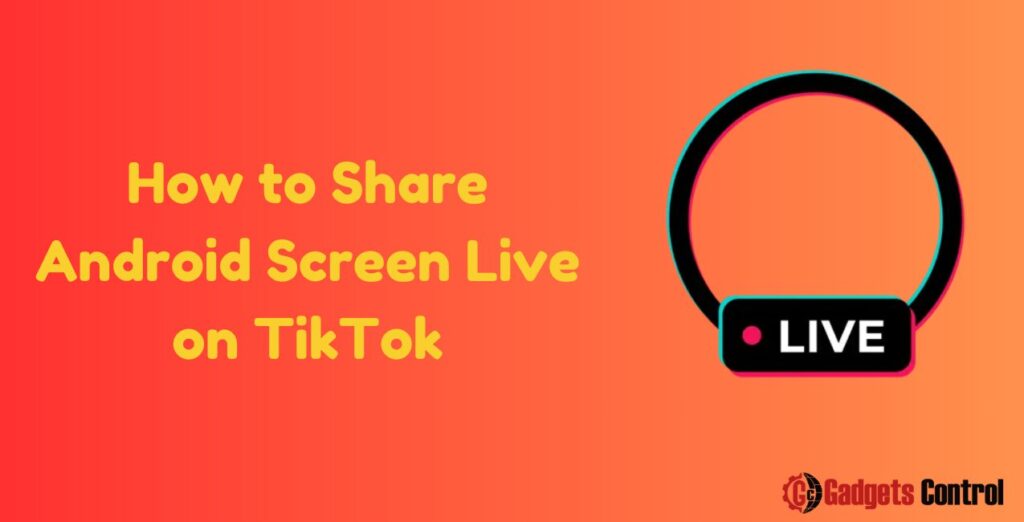
Table of Contents
- Introduction
- Understanding Live Screen Sharing on TikTok
- Preparing Your Android Device
- Setting Up Your TikTok Account
- Initiating a Live Screen Sharing Session
- Tips for Successful Screen Sharing
- Troubleshooting Common Issues
- Frequently Asked Questions (FAQs)
- Conclusion
TikTok has revolutionized the way we consume and create content, offering a platform where creativity knows no bounds. One of the platform’s most exciting features is the ability to share your Android screen live, allowing you to engage with your audience in real-time and share a wide range of content, from gaming sessions to educational tutorials. In this guide, we’ll delve into the intricacies of live screen sharing on TikTok and provide you with everything you need to know to get started.
2. Understanding Live Screen Sharing on TikTok
Live screen sharing on TikTok enables you to broadcast whatever is happening on your Android device directly to your followers. Whether you’re demonstrating a new app, showcasing your gaming skills, or providing a tutorial, live screen sharing allows for dynamic and engaging content creation. This feature is particularly popular among gamers, tech enthusiasts, and educators seeking to connect with their audience in real-time.
3. Preparing Your Android Device
Before you can start sharing your screen live on TikTok, you’ll need to ensure that your Android device is properly set up and configured. Here are some essential steps to prepare your device:
- Update Your Operating System: Make sure your Android device is running the latest version of its operating system to ensure compatibility with TikTok’s screen sharing feature.
- Install TikTok: If you haven’t already done so, download and install the TikTok app from the Google Play Store. Ensure that you have the latest version of the app installed to access the most up-to-date features.
- Grant Necessary Permissions: TikTok requires certain permissions to access your device’s screen and audio. Go to your device’s settings and grant TikTok the necessary permissions to ensure smooth operation.
- Optimize Performance: Close any unnecessary apps running in the background and free up storage space on your device to optimize performance during live screen sharing sessions.
4. Setting Up Your TikTok Account
Once your Android device is prepared, it’s time to set up your TikTok account and configure your profile for live screen sharing. Follow these steps to get started:
- Create or Log In to Your Account: If you’re new to TikTok, create an account using your email, phone number, or social media credentials. If you already have an account, simply log in using your existing credentials.
- Complete Your Profile: Customize your profile by adding a profile picture, bio, and other relevant information. A well-curated profile can help attract followers and enhance your credibility as a content creator.
- Enable Live Streaming: To enable live streaming on TikTok, you must meet certain requirements, such as having a certain number of followers. Check TikTok’s guidelines to ensure that your account is eligible for live streaming.
- Test Your Connection: Before going live, test your internet connection to ensure a stable and reliable stream. Weak or fluctuating internet connectivity can negatively impact the quality of your live stream.
5. Initiating a Live Screen Sharing Session
Now that your device and TikTok account are set up, it’s time to initiate a live screen sharing session. Follow these steps to start sharing your Android screen live on TikTok:
- Open TikTok: Launch the TikTok app on your Android device and log in to your account if prompted.
- Access Live Streaming: Tap on the “+” icon at the bottom of the screen to create a new TikTok video. Then, select the “Live” option to begin setting up your live stream.
- Configure Settings: Before going live, you’ll have the option to configure various settings, such as the title of your live stream, privacy settings, and audience restrictions. Take the time to customize these settings according to your preferences.
- Enable Screen Sharing: Once you’re ready to start sharing your screen, tap on the “Share Screen” option to initiate screen sharing. Follow the on-screen prompts to grant TikTok permission to capture your device’s screen.
- Start Broadcasting: After enabling screen sharing, tap on the “Go Live” button to start broadcasting. You’re now live on TikTok, and your followers can see whatever is happening on your Android screen in real-time.
- Engage with Your Audience: While live streaming, take advantage of TikTok’s interactive features to engage with your audience. Respond to comments, ask questions, and encourage viewers to participate in the conversation.
- End the Live Stream: When you’re ready to end the live stream, tap on the “End” button to conclude the broadcast. Take a moment to thank your viewers for tuning in before ending the stream.
6. Tips for Successful Screen Sharing
Sharing your Android screen live on TikTok can be a rewarding experience, but it requires careful planning and execution. Here are some tips to help you make the most of your screen sharing sessions:
- Plan Your Content: Before going live, plan out the content you want to share with your audience. Whether it’s a gaming session, tutorial, or product demonstration, having a clear plan will help keep your stream engaging and informative.
- Interact with Your Audience: Don’t just broadcast your screen—engage with your audience in real-time. Respond to comments, answer questions, and encourage viewers to participate in the conversation. Building a rapport with your audience can enhance the overall live streaming experience.
- Promote Your Stream: Spread the word about your live stream in advance to attract viewers. Use TikTok’s built-in promotional tools, such as announcements and countdowns, to generate excitement and anticipation for your stream.
- Test Your Equipment: Before going live, test your equipment, including your Android device, internet connection, and any accessories you’ll be using. Address any technical issues beforehand to ensure a smooth and seamless live streaming experience.
- Experiment with Formats: Don’t be afraid to experiment with different formats and styles of content during your live streams. Whether it’s a Q&A session, behind-the-scenes look, or interactive challenge, variety can keep your audience engaged and coming back for more.
7. Troubleshooting Common Issues
Despite your best efforts, you may encounter technical issues or challenges during your live screen sharing sessions. Here are some common
issues and troubleshooting tips to help you address them:
- Poor Internet Connection: If you’re experiencing lag or buffering during your live stream, check your internet connection and switch to a more stable network if necessary. Avoid streaming in areas with weak or congested Wi-Fi signals.
- Audio or Video Quality Issues: If your audio or video quality is subpar, double-check your device’s settings and ensure that TikTok has access to the necessary permissions. Additionally, consider using external microphones or cameras to improve audio and video quality.
- Screen Sharing Errors: If you encounter errors or glitches while sharing your screen, try restarting the TikTok app and your device. If the issue persists, check for any app updates or contact TikTok’s support team for assistance.
- Audience Engagement: If you’re struggling to engage your audience during your live stream, try incorporating interactive elements such as polls, challenges, or shoutouts. Encourage viewers to participate and provide feedback to keep the conversation lively and engaging.
Must Read:
- Switching to a 2.4 GHz WiFi Network on Your Android Device: A Comprehensive Guide
- WebWatcher on Android: Comprehensive Guide to Installing and Setting Up in 2024
- Why Apps Get Blocked on Android: Best ways to Understand in 2024
8. Frequently Asked Questions (FAQs)
Q: Is live screen sharing available on all Android devices?
Q: Can I monetize my live screen sharing sessions on TikTok?
Q: How can I protect my privacy while screen sharing on TikTok?
9. Conclusion
In conclusion, sharing your Android screen live on TikTok opens up a world of opportunities for content creators to engage with their audience in real-time and share a wide range of content. By following the step-by-step guide outlined in this article and implementing the tips and best practices provided, you can create compelling and captivating live screen sharing sessions that resonate with your followers. Whether you’re a gamer, educator, or entrepreneur, harnessing the power of live screen sharing on TikTok can help elevate your content and grow your audience in 2024 and beyond.