Ways to Turn Off Android Phone Without Using Touch Screen: In today’s fast-paced world, smartphones have become an indispensable part of our lives. From communication to entertainment and productivity, these devices offer a myriad of functionalities at our fingertips. However, there are situations where accessing the touch screen may not be possible or convenient, such as when the screen is unresponsive or broken. In such cases, knowing how to power off your Android phone without touching the screen can be incredibly useful.
In this comprehensive guide, we’ll explore various methods and techniques to gracefully power off your Android device without relying on the touch screen. Whether you’re facing a frozen screen or simply prefer hands-free operation, we’ve got you covered.
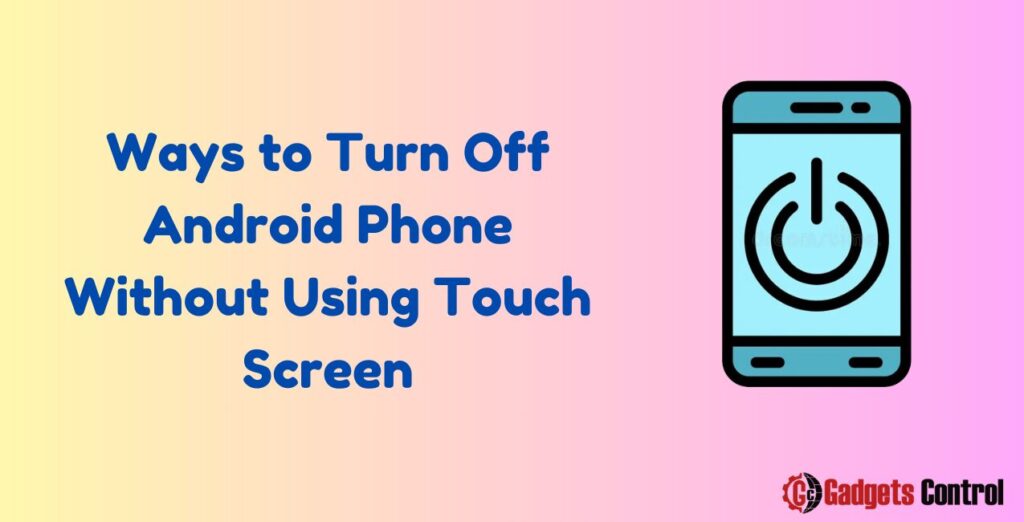
Table of Contents
- Introduction
- Using Hardware Buttons
- Voice Commands
- Remote Access Apps
- Using ADB (Android Debug Bridge)
- FAQ
- Conclusion
1. Introduction to Turn Off Android Phone
Before diving into the specific methods, let’s briefly discuss why you might need to power off your Android phone without touching the screen. There are several scenarios where this could be necessary:
- Unresponsive Screen: If your touchscreen is not working properly, you may find it challenging to navigate to the power off option using touch gestures.
- Broken Screen: In the unfortunate event of a cracked or shattered screen, interacting with the touch interface becomes nearly impossible.
- Remote Access: You may be in a situation where you need to power off your device remotely, such as when it’s lost or stolen.
Now, let’s explore the different techniques you can use to shut down your Android phone without touching the screen.
2. Using Hardware Buttons
One of the simplest and most common methods to power off an Android phone without using the touch screen is to utilize the device’s hardware buttons. Here’s how you can do it:
- Press and Hold the Power Button: Locate the power button on your device (usually located on the side or top) and press and hold it for a few seconds until you see the power menu appear on the screen.
- Navigate to the Power Off Option: If your device supports hardware button navigation, use the volume buttons to navigate to the “Power Off” option.
- Confirm Power Off: Once the “Power Off” option is highlighted, press the power button again to confirm and initiate the shutdown process.
This method works on most Android devices and is particularly useful when the touchscreen is unresponsive.
3. Voice Commands
With the advent of voice recognition technology, many Android phones now support voice commands for various tasks, including powering off the device. Here’s how you can use voice commands to shut down your phone:
- Wake Up the Voice Assistant: Depending on your device and settings, you can typically wake up the voice assistant by saying a wake word or phrase (e.g., “Hey Google” or “OK Google”).
- Issue the Command: Once the voice assistant is activated, simply say, “Turn off the phone” or “Power off the device.”
- Confirm Action: The voice assistant will typically ask for confirmation before initiating the shutdown process. Confirm the action verbally.
Voice commands offer a hands-free way to power off your Android phone, making it convenient in situations where you can’t use the touchscreen.
4. Remote Access Apps
If you’re unable to physically access your Android phone, you can use remote access apps to control it from another device such as a computer or another smartphone. These apps allow you to perform various tasks, including powering off the device, remotely. Here’s how it works:
- Install a Remote Access App: There are several remote access apps available on the Google Play Store, such as TeamViewer, AnyDesk, or AirDroid. Install one of these apps on your device.
- Access Your Device Remotely: Once the app is installed, log in to your account from another device and establish a connection with your Android phone.
- Navigate to Power Off Option: Using the remote control interface provided by the app, navigate to the power off option and initiate the shutdown process.
Remote access apps offer a convenient way to control your Android phone from a distance, making them ideal for situations where physical interaction with the device is not possible.
5. Using ADB (Android Debug Bridge)
For advanced users familiar with Android development tools, using ADB (Android Debug Bridge) is another option to power off an Android phone without touching the screen. Here’s how you can do it:
- Enable USB Debugging: First, you’ll need to enable USB debugging on your Android device. Go to Settings > Developer options (if available) > USB debugging, and toggle the switch to enable it.
- Connect Your Device to Computer: Use a USB cable to connect your Android phone to a computer with the Android SDK (Software Development Kit) installed.
- Open Command Prompt or Terminal: On your computer, open the Command Prompt (Windows) or Terminal (macOS, Linux).
- Execute ADB Command: In the Command Prompt or Terminal, type the following command and press Enter:
adb shell reboot -pThis command will initiate a shutdown of your Android device.
Using ADB requires some technical knowledge and may not be suitable for novice users. However, it provides a powerful way to control your Android phone from a computer.
Must Read:
- Eliminate Duplicate Notifications on Android: Best Guideline in 2024
- How to Remove Android Setup Notification: Best 4 Methods
6. FAQ for Turn Off Android Phone Without Using Touch Screen
Q: Can I power off my Android phone remotely if it’s lost or stolen?
Q: What should I do if my Android phone’s screen is unresponsive?
Q: Is there a way to power off an Android phone without affecting its data?
7. Conclusion
Knowing how to power off your Android phone without touching the screen can be invaluable in various situations, from dealing with unresponsive screens to remote access scenarios. In this guide, we’ve explored several methods, including using hardware buttons, voice commands, remote access apps, and ADB. Whether you’re a novice user or a seasoned Android enthusiast, there’s a method suitable for your needs.
By familiarizing yourself with these techniques, you can ensure that you’re always prepared to gracefully shut down your Android device, regardless of the circumstances. Next time you find yourself unable to access the touchscreen, remember these methods and choose the one that best suits your situation.