Tips for Blocking Calls from Interrupting Music Playback on Android: In today’s fast-paced world, our smartphones have become indispensable tools for communication, entertainment, and productivity. One of the most common uses of smartphones is listening to music, whether it’s during a workout, commute, or just relaxing at home. However, nothing can be more annoying than having your music interrupted by an incoming phone call, especially when you’re in the groove.
Fortunately, Android users have several options for blocking calls from interrupting music playback. In this comprehensive guide, we’ll explore various methods, tips, and tricks to help you enjoy uninterrupted music on your Android device. From built-in settings to third-party apps, we’ll cover everything you need to know to keep the tunes flowing seamlessly.
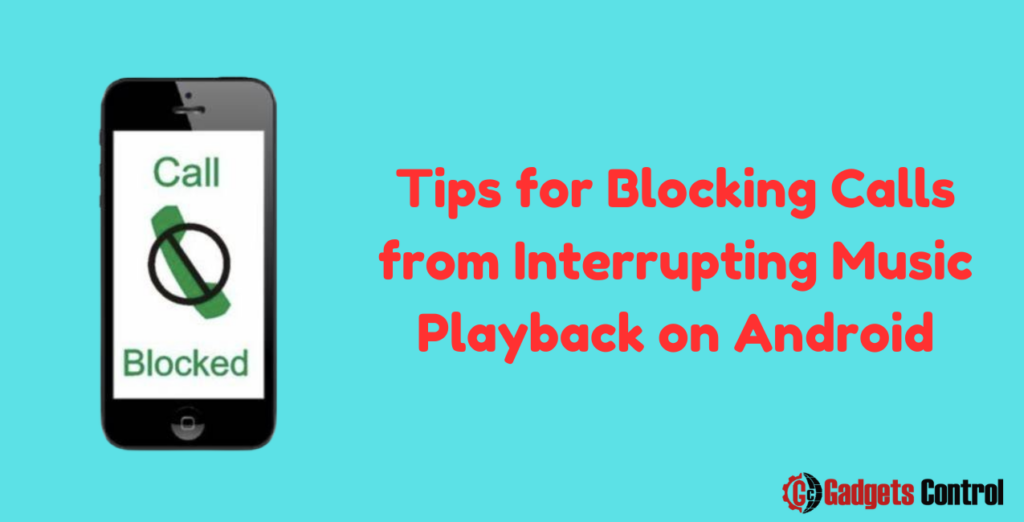
Table of Contents
- Introduction
- Why Calls Interrupt Music Playback on Android
- Built-in Solutions for Blocking Calls
- Do Not Disturb Mode
- Priority Mode
- Third-Party Apps for Blocking Calls
- Truecaller
- Calls Blacklist
- DND – Do Not Disturb
- Additional Tips and Tricks
- Customizing Do Not Disturb Settings
- Whitelisting Important Contacts
- Using Tasker for Advanced Automation
- Frequently Asked Questions (FAQs)
- Conclusion
1. Introduction to blocking calls from interrupting music
Music has the power to uplift our spirits, energize us, and help us unwind. Whether you’re a casual listener or a die-hard audiophile, there’s no denying the joy of immersing yourself in your favorite tunes. However, the bliss of music can quickly be shattered by the jarring interruption of an incoming phone call.
Android smartphones, while incredibly versatile, can sometimes be guilty of interrupting music playback when a call comes in. This can be frustrating, especially if you’re in the middle of a particularly soulful solo or intense workout session. Thankfully, Android offers several solutions to mitigate this issue, allowing you to enjoy uninterrupted music without missing important calls.
In the following sections, we’ll delve into the reasons why calls interrupt music playback on Android and explore various methods to prevent this from happening.
2. Why Calls Interrupt Music Playback on Android
Understanding why calls interrupt music playback on Android is the first step towards finding a solution. When a call comes in, Android prioritizes it over other audio sources, including music playback. This behavior is designed to ensure that you don’t miss important calls, but it can be disruptive when you’re in the middle of enjoying your favorite tracks.
Android’s default behavior is to pause music playback when a call is received, allowing you to answer the call without interference. While this feature can be useful in certain situations, it can also be an annoyance if you’d prefer not to be interrupted while listening to music.
3. Built-in Solutions for blocking calls from interrupting music
Android provides several built-in features that can help you block calls and prevent them from interrupting your music playback. Let’s explore two of the most commonly used options:
Do Not Disturb Mode
Do Not Disturb mode is a handy feature that allows you to silence calls, notifications, and alerts while still allowing important contacts or alarms to come through. You can customize Do Not Disturb mode to suit your preferences, ensuring that your music playback remains undisturbed.
To enable Do Not Disturb mode:
- Open the Settings app on your Android device.
- Navigate to the Sound or Sound & vibration section.
- Select Do Not Disturb.
- Toggle the switch to turn on Do Not Disturb mode.
- Customize the settings according to your preferences. You can choose to allow calls from certain contacts, allow repeat callers, or set up automatic rules based on time or location.
By enabling Do Not Disturb mode, you can enjoy uninterrupted music playback without worrying about incoming calls interrupting your listening experience.
Priority Mode
Priority mode is another useful feature that allows you to specify which notifications and alerts are allowed to interrupt you. You can customize Priority mode to allow calls from certain contacts or allow only notifications from important apps.
To enable Priority mode:
- Open the Settings app on your Android device.
- Navigate to the Sound or Sound & vibration section.
- Select Do Not Disturb.
- Tap on Priority only allows.
- Choose from options such as Calls, Messages, Events, and Reminders.
- Customize additional settings such as allowing calls from certain contacts or allowing repeated calls to come through.
Priority mode gives you more control over which notifications can interrupt you, allowing you to prioritize your music playback while still staying connected.
4. Third-Party Apps for Blocking Calls
In addition to built-in Android features, there are also several third-party apps available that can help you block calls and manage notifications more effectively. Here are a few popular options:
Truecaller
Truecaller is a powerful caller ID and spam blocking app that can help you identify and block unwanted calls. In addition to blocking spam calls, Truecaller also allows you to create custom block lists and manage notifications more effectively.
To use Truecaller to block calls:
- Download and install the Truecaller app from the Google Play Store.
- Open the app and follow the on-screen instructions to set it up.
- Navigate to the Block section of the app.
- Add the phone numbers you want to block to your block list.
- Truecaller will automatically block calls from numbers on your block list, preventing them from interrupting your music playback.
Truecaller’s extensive database of spam numbers and its customizable blocking options make it a valuable tool for Android users who want to block calls and manage notifications more effectively.
Calls Blacklist
Calls Blacklist is another popular call blocking app that allows you to block unwanted calls and messages. With Calls Blacklist, you can create custom block lists, block calls from private or unknown numbers, and schedule automatic blocking during certain times of the day.
To use Calls Blacklist to block calls:
- Download and install the Calls Blacklist app from the Google Play Store.
- Open the app and navigate to the Blacklist section.
- Add the phone numbers you want to block to your blacklist.
- Calls Blacklist will automatically block calls from numbers on your blacklist, preventing them from interrupting your music playback.
Calls Blacklist’s simple interface and customizable blocking options make it a popular choice for Android users who want to block calls and messages with ease.
DND – Do Not Disturb
DND – Do Not Disturb is a feature-rich app that allows you to silence calls, messages, and notifications with ease. With DND, you can create custom profiles, schedule automatic Do Not Disturb periods, and whitelist important contacts to ensure that you never miss an important call.
To use DND – Do Not Disturb to block calls:
- Download and install the DND – Do Not Disturb app from the Google Play Store.
- Open the app and follow the on-screen instructions to set it up.
- Customize your Do Not Disturb profile according to your preferences.
- Enable Do Not Disturb mode to silence calls and notifications during specified times.
DND – Do Not Disturb’s extensive customization options and intuitive interface make it a top choice for Android users who want to block calls and manage notifications more effectively.
5. Additional Tips and Tricks
In addition to using built-in features and third-party apps, there are several additional tips and tricks you can use to prevent calls from interrupting
your music playback on Android. Here are a few suggestions:
Customizing Do Not Disturb Settings
Take advantage of Android’s Do Not Disturb settings to customize your experience further. You can specify which contacts are allowed to call you during Do Not Disturb mode, as well as configure automatic rules based on time or location.
Whitelisting Important Contacts
Ensure that important contacts are whitelisted so that their calls are not blocked during Do Not Disturb mode or other call blocking settings. This ensures that you never miss an important call while still enjoying uninterrupted music playback.
Using Tasker for Advanced Automation
If you’re tech-savvy and want to take your call blocking and notification management to the next level, consider using Tasker. Tasker is a powerful automation app that allows you to create custom tasks and profiles based on various triggers, including incoming calls and notifications.
By creating custom Tasker profiles, you can automate the process of blocking calls during music playback or specific times of the day, ensuring that you’re never interrupted when you don’t want to be.
Must Read:
- Why Apps Get Blocked on Android: Best ways to Understand in 2024
- Risks of Installing Apps from Unknown Sources: Superior Guidelines for Android Users in 2024
FAQs for Blocking Calls from Interrupting Music
Q: Can I block calls without silencing my phone entirely?
Q: Will blocking calls affect other notifications on my phone?
Q: Can I automatically block calls during certain times of the day?
7. Conclusion
Enjoying uninterrupted music playback on your Android device is possible with the right tools and settings. By taking advantage of built-in features like Do Not Disturb mode and exploring third-party apps like Truecaller and Calls Blacklist, you can block calls and manage notifications more effectively.
Additionally, customizing your Do Not Disturb settings, whitelisting important contacts, and using advanced automation tools like Tasker can further enhance your experience and ensure that you never miss a beat.
With these tips and tricks at your disposal, you can reclaim control over your music listening experience and enjoy your favorite tracks without interruption. Say goodbye to annoying phone calls interrupting your groove and hello to uninterrupted musical bliss on your Android device!