Turning Off VPNs on Android Devices: In today’s interconnected world, where privacy and security are paramount concerns, Virtual Private Networks (VPNs) have become indispensable tools for safeguarding our online activities. By encrypting internet traffic and masking IP addresses, VPNs provide a secure pathway for data transmission, shielding users from prying eyes and potential cyber threats. However, there are instances where disabling a VPN on your Android device becomes necessary, whether it’s to troubleshoot connectivity issues, conserve battery life, or access local resources. In this comprehensive guide, we will delve into the nuances of disabling VPNs on Android devices, offering detailed insights, step-by-step instructions, troubleshooting tips, and an analysis of the pros and cons associated with this action.
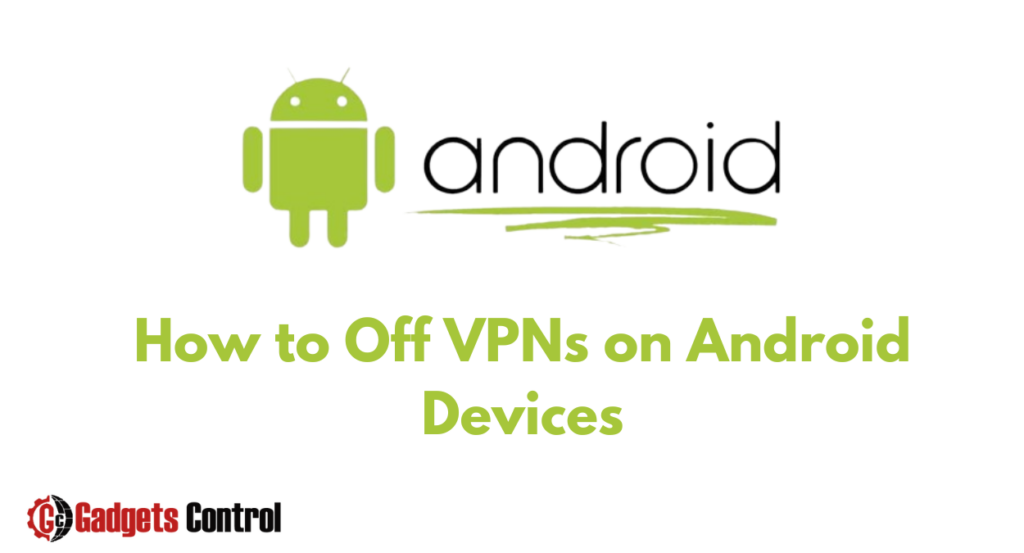
Understanding VPNs and Their Importance
Before delving into the process of disabling VPNs on Android devices, it’s crucial to understand the role and significance of VPNs in today’s digital landscape. A Virtual Private Network (VPN) establishes a secure and encrypted connection between a user’s device and a remote server operated by the VPN service provider. This encrypted tunnel protects data from interception by malicious actors, ensuring privacy and confidentiality while browsing the internet.
Key Benefits of Using VPNs on Android Devices
- Enhanced Privacy: VPNs mask users’ IP addresses, making it difficult for third parties to track their online activities.
- Improved Security: By encrypting data traffic, VPNs protect sensitive information from eavesdropping and cyber attacks.
- Access to Geo-Restricted Content: VPNs allow users to bypass geographical restrictions and access content that may be blocked in their region.
- Secure Public Wi-Fi: When connected to public Wi-Fi networks, VPNs provide an extra layer of security, preventing unauthorized access to data.
Common Use Cases for VPNs on Android
- Secure Browsing: Protecting sensitive information such as passwords, financial transactions, and personal communications from potential threats.
- Bypassing Censorship: Accessing websites and services that may be restricted or censored by governments or network administrators.
- Remote Access: Connecting to corporate networks or accessing resources from remote locations securely.
Reasons for Disabling VPNs on Android
While VPNs offer numerous benefits, there are situations where temporarily disabling them becomes necessary. Some common reasons include:
- Troubleshooting Connectivity Issues: If you encounter difficulties accessing certain websites or services while connected to a VPN, disabling it temporarily may resolve the issue.
- Conserving Battery Life: VPNs consume additional battery power due to encryption and data routing processes. Disabling the VPN when it’s not needed can help prolong battery life.
- Accessing Local Resources: In some cases, accessing local network resources such as printers or file shares may require disabling the VPN connection.
- Improving Connection Speed: VPNs can sometimes introduce latency or slow down internet speeds. Disabling the VPN may result in faster browsing and download speeds.
Precautions Before Disabling VPNs on Android
Before proceeding to disable your VPN on an Android device, it’s essential to consider the following precautions:
Check Connected Apps and Services
Before disabling the VPN, ensure that no critical apps or services are relying on the VPN connection for functionality. Disabling the VPN abruptly could disrupt their operation or expose sensitive data.
Understand Loss of Protection
Disabling the VPN eliminates the security and privacy protections it provides. Exercise caution when accessing sensitive information or conducting online transactions without VPN protection.
Methods for turning off VPNs on Android
Disabling a VPN on an Android device can be accomplished through the device settings or the VPN app itself. Below, we’ll explore step-by-step instructions for both methods:
Method 1: Turning off VPNs Through Android Settings
Disabling the VPN via Android settings is a straightforward process. Follow these steps:
- Open Settings: Launch the Settings app on your Android device.
- Navigate to Connections: Depending on your device model and Android version, locate the “Connections” or “Network & Internet” section.
- Access VPN Settings: Find and select the option labeled “VPN” or “Virtual Private Network.”
- Disconnect VPN: Locate the connected VPN profile and tap on it. Then, select the option to disconnect or turn off the VPN connection.
Method 2: Disabling VPN Through the VPN App
Alternatively, you can disable the VPN directly within the VPN app that established the connection. Here’s how:
- Open VPN App: Launch the VPN app installed on your Android device.
- Locate Disconnect Option: Look for the option to disconnect or turn off the VPN connection within the app’s interface.
- Confirm Disconnection: Follow any on-screen prompts to confirm your decision to disconnect the VPN.
Additional Steps for Popular VPN Apps
Different VPN apps may have slightly different interfaces and options for disabling VPN connections. Refer to the app’s documentation or support resources for specific instructions tailored to your VPN provider.
Troubleshooting Disconnection Issues
In some cases, simply toggling the VPN off through settings or the VPN app may not work as expected. Here are some troubleshooting steps to address common issues:
- Restart Your Device: Rebooting your Android device can reset VPN connections and resolve connectivity issues.
- Force Stop the VPN App: Access the “Apps” section in Android settings, select the VPN app, and choose the “Force Stop” option before attempting to disable the VPN again.
- Delete and Reinstall the VPN App: If problems persist, uninstalling and reinstalling the VPN app can eliminate any underlying glitches or conflicts.
Ensuring Your VPN Stays Off
Once you’ve successfully disabled your VPN on Android, consider taking additional steps to prevent it from reactivating unintentionally:
- Pause Automatic Reconnections: Many VPNs feature auto-reconnect functionality. Temporarily pause automatic connections in the VPN app settings to prevent the VPN from re-establishing the connection automatically.
- Toggle Airplane Mode On/Off: Activating Airplane mode temporarily disables all wireless connections, including VPNs. Toggle Airplane mode on and off as needed to ensure the VPN stays disconnected.
Pros and Cons of Disabling a VPN on Android
As with any decision regarding online security and privacy, there are both advantages and disadvantages to disabling a VPN on an Android device. Let’s examine the pros and cons:
Pros:
- Eliminates Connectivity Issues: Disabling the VPN can resolve any network-related problems or conflicts that may arise.
- Improved Location Accuracy: Turning off the VPN may enhance location accuracy or GPS functionality, especially in cases where VPNs mask the device’s true location.
- Access to LAN Resources: Disabling the VPN allows normal access to Local Area Network (LAN) resources, such as printers, network drives, or shared folders.
- Battery Life Savings: Without an active VPN tunnel, the device consumes less battery power, leading to potential energy savings and extended battery life.
Cons:
- Loss of Privacy and Security: Disabling the VPN exposes your data to potential surveillance and interception by ISPs (Internet Service Providers) and other malicious actors.
- Unencrypted Data Exposure: Data transmitted without VPN protection is susceptible to interception and monitoring, compromising confidentiality and privacy.
- Increased Vulnerability: Without VPN encryption, users are more vulnerable to various online threats, including hacking, data breaches, and identity theft.
- Risk of Geo-Blocking: Disabling the VPN may restrict access to geo-blocked or region-restricted content, limiting the user’s online experience.
Must Read:
- Quick info Ultimate Guide to Change Your Outlook Password on Android for 2024
- Quick Way’s to Enhancing Colour Correction on Android Devices: Best Way’s to Comprehensive Guide for 2024
- How to Stop Double Notifications on Android
Frequently Asked Questions (FAQs)
Q. Can I get a virus by turning off my VPN on Android?
Q. Should I always keep my VPN turned on?
Q. How can I determine if my VPN is successfully disabled?
Conclusion
In conclusion, while VPNs play a crucial role in safeguarding online privacy and security, there are circumstances where disabling them on Android devices becomes necessary. Whether it’s troubleshooting connectivity issues, conserving battery life, or accessing local resources, users must understand the implications of disabling their VPNs and take appropriate precautions. By following the step-by-step instructions, troubleshooting tips, and weighing the pros and cons outlined in this guide, users can make informed decisions regarding the management of their VPN connections. Remember, the key is to strike a balance between security and convenience, ensuring that your online activities remain protected while addressing your specific needs and preferences. Stay secure, stay informed!